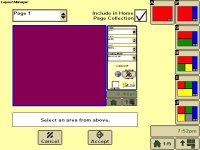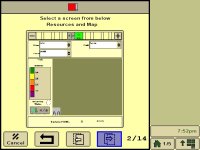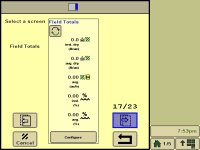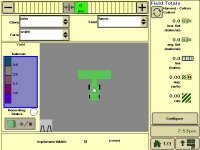This is the third part in a 3 post series on configuring the harvest settings on John Deere's CS690 cotton stripper.
You can view the other posts in the series here:
Part 1: Configuring Harvest Doc
Part 2: Configuring Map Settings
Part 3: Configuring a Harvest Homepage
In the final installment, you will learn how to configure a homepage to display your harvest information. To do this you will be using the Layout Manager in your 2630 display. This can be accessed by pressing the Menu Button located in the bottom right corner of the screen and selecting the tab for Layout Manager.
The layout configuration you are going to pick is letter F. Once you have pressed letter F, you can go ahead and pick the large square portion of the screen. This maybe represented by a big red square.
You will be presented with a page that tells you to pick an information source. You will need to choose GS3. You will will use the page icons at the bottom to advance to page 2 of 14. This page will have a harvest map and boxes to select you client, farm, and field data.
Once you see this page, you can select it by touching it. This will set the selection and take you back to the previous page.
Now you need to setup the sidebar. Touch the sidebar spot on the screen. This maybe represented by a tall blue rectangle. You will need to choose GS3 as your information source again. You will use the page icon at the bottom to advance to page 17 of 24. This page will show you field totals data.
Once you see this page, you can select it by touching it. This will set the selection and take you back to the previous page.
You need to make sure the box at the top labeled "Include in Homepage Collection" is checked. Now hit the Accept button at the bottom of the page to save the new homepage. If you did everything correctly, you should see a page that looks like this:
That concludes our series on configuring the harvest settings on John Deere's CS690 cotton stripper.
You can view the other posts in the series here:
Part 1: Configuring Harvest Doc Part 2: Configuring Map Settings